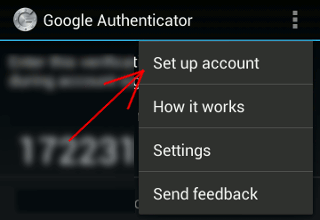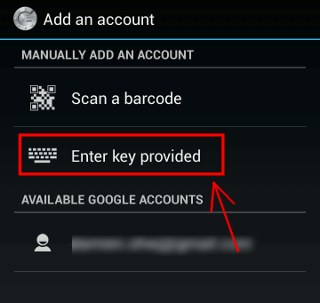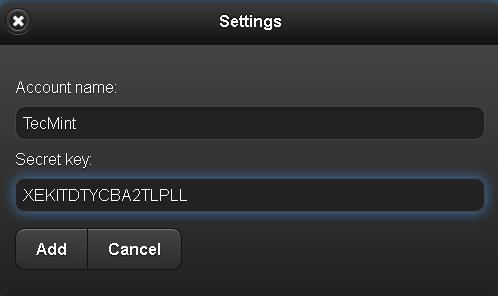This link gives you techniques in using YUM.
What is YUM?
YUM (Yellowdog Updater Modified) is an open source command-line as well as graphical based package management tool for RPM (RedHat Package Manager) based Linux systems. It allows users and system administrator to easily install, update, remove or search software packages on a systems. It was developed and released by Seth Vidal under GPL (General Public License) as an open source, means anyone can allowed to download and access the code to fix bugs and develop customized packages. YUM uses numerous third party repositories to install packages automatically by resolving their dependencies issues.
1. Install a Package with YUM
To install a package called Firefox 14, just run the below command it will automatically find and install all required dependencies for Firefox.
# yum install firefox Loaded plugins: fastestmirror Dependencies Resolved ================================================================================================ Package Arch Version Repository Size ================================================================================================ Updating: firefox i686 10.0.6-1.el6.centos updates 20 M Updating for dependencies: xulrunner i686 10.0.6-1.el6.centos updates 12 M Transaction Summary ================================================================================================ Install 0 Package(s) Upgrade 2 Package(s) Total download size: 32 M Is this ok [y/N]: y Downloading Packages: (1/2): firefox-10.0.6-1.el6.centos.i686.rpm | 20 MB 01:10 (2/2): xulrunner-10.0.6-1.el6.centos.i686.rpm | 12 MB 00:52 ------------------------------------------------------------------------------------------------ Total 63 kB/s | 32 MB 02:04 Updated: firefox.i686 0:10.0.6-1.el6.centos Dependency Updated: xulrunner.i686 0:10.0.6-1.el6.centos Complete!
The above command will ask confirmation before installing any package on your system. If you want to install packages automatically without asking any confirmation, use option -y as shown in below example.
# yum -y install firefox
2. Removing a Package with YUM
To remove a package completely with their all dependencies, just run the following command as shown below.
# yum remove firefox Loaded plugins: fastestmirror Setting up Remove Process Resolving Dependencies --> Running transaction check ---> Package firefox.i686 0:10.0.6-1.el6.centos set to be erased --> Finished Dependency Resolution Dependencies Resolved ==================================================================================================== Package Arch Version Repository Size ==================================================================================================== Removing: firefox i686 10.0.6-1.el6.centos @updates 23 M Transaction Summary ==================================================================================================== Remove 1 Package(s) Reinstall 0 Package(s) Downgrade 0 Package(s) Is this ok [y/N]: y Downloading Packages: Running rpm_check_debug Running Transaction Test Transaction Test Succeeded Running Transaction Erasing : firefox-10.0.6-1.el6.centos.i686 1/1 Removed: firefox.i686 0:10.0.6-1.el6.centos Complete!
Same way the above command will ask confirmation before removing a package. To disable confirmation prompt just add option -y as shown in below.
# yum -y remove firefox
3. Updating a Package using YUM
Let’s say you have outdated version of MySQL package and you want to update it to the latest stable version. Just run the following command it will automatically resolves all dependencies issues and install them.
# yum update mysql Loaded plugins: fastestmirror Dependencies Resolved ============================================================================================================ Package Arch Version Repository Size ============================================================================================================ Updating: vsftpd i386 2.0.5-24.el5_8.1 updates 144 k Transaction Summary ============================================================================================================ Install 0 Package(s) Upgrade 1 Package(s) Total size: 144 k Is this ok [y/N]: y Downloading Packages: Running rpm_check_debug Running Transaction Test Finished Transaction Test Transaction Test Succeeded Running Transaction Updating : vsftpd 1/2 Cleanup : vsftpd 2/2 Updated: vsftpd.i386 0:2.0.5-24.el5_8.1 Complete!
4. List a Package using YUM
Use the list function to search for the specific package with name. For example to search for a package called openssh, use the command.
# yum list openssh Loaded plugins: fastestmirror Loading mirror speeds from cached hostfile * base: mirror.neu.edu.cn * epel: mirror.neu.edu.cn * extras: mirror.neu.edu.cn * rpmforge: mirror.nl.leaseweb.net * updates: mirror.nus.edu.sg Installed Packages openssh.i386 4.3p2-72.el5_6.3 installed Available Packages 4.3p2-82.el5 base
To make your search more accurate, define package name with their version, in case you know. For example to search for a specific version openssh-4.3p2 of the package, use the command.
# yum list openssh-4.3p2
5. Search for a Package using YUM
If you don’t remember the exact name of the package, then use search function to search all the available packages to match the name of the package you specified. For example, to search all the packages that matches the word .
# yum search vsftpd Loaded plugins: fastestmirror Loading mirror speeds from cached hostfile * base: mirror.neu.edu.cn * epel: mirror.neu.edu.cn * extras: mirror.neu.edu.cn * rpmforge: mirror.nl.leaseweb.net * updates:
ftp.iitm.ac.in============================== Matched: vsftpd ======================== ccze.i386 : A robust log colorizer pure-ftpd-selinux.i386 : SELinux support for Pure-FTPD vsftpd.i386 : vsftpd - Very Secure Ftp Daemon
6. Get Information of a Package using YUM
Say you would like to know information of a package before installing it. To get information of a package just issue the below command.
# yum info firefox Loaded plugins: fastestmirror Loading mirror speeds from cached hostfile * base: mirror.neu.edu.cn * epel: mirror.neu.edu.cn * extras: mirror.neu.edu.cn * rpmforge: mirror.nl.leaseweb.net * updates:
ftp.iitm.ac.in Available Packages Name : firefox Arch : i386 Version : 10.0.6 Release : 1.el5.centos Size : 20 M Repo : updates Summary : Mozilla Firefox Web browser URL :
http://www.mozilla.org/projects/firefox/ License : MPLv1.1 or GPLv2+ or LGPLv2+ Description: Mozilla Firefox is an open-source web browser, designed for standards : compliance, performance and portability.
7. List all Available Packages using YUM
To list all the available packages in the Yum database, use the below command.
# yum list | less
8. List all Installed Packages using YUM
To list all the installed packages on a system, just issue below command, it will display all the installed packages.
# yum list installed | less
9. Yum Provides Function
Yum provides function is used to find which package a specific file belongs to. For example, if you would like to know the name of the package that has the /etc/httpd/conf/httpd.conf.
# yum provides /etc/httpd/conf/httpd.conf Loaded plugins: fastestmirror httpd-2.2.3-63.el5.centos.i386 : Apache HTTP Server Repo : base Matched from: Filename : /etc/httpd/conf/httpd.conf httpd-2.2.3-63.el5.centos.1.i386 : Apache HTTP Server Repo : updates Matched from: Filename : /etc/httpd/conf/httpd.conf httpd-2.2.3-65.el5.centos.i386 : Apache HTTP Server Repo : updates Matched from: Filename : /etc/httpd/conf/httpd.conf httpd-2.2.3-53.el5.centos.1.i386 : Apache HTTP Server Repo : installed Matched from: Other : Provides-match: /etc/httpd/conf/httpd.conf
10. Check for Available Updates using Yum
To find how many of installed packages on your system have updates available, to check use the following command.
# yum check-update
11. Update System using Yum
To keep your system up-to-date with all security and binary package updates, run the following command. It will install all latest patches and security updates to your system.
# yum update
12. List all available Group Packages
In Linux, number of packages are bundled to particular group. Instead of installing individual packages with yum, you can install particular group that will install all the related packages that belongs to the group. For example to list all the available groups, just issue following command.
# yum grouplist Installed Groups: Administration Tools DNS Name Server Dialup Networking Support Editors Engineering and Scientific FTP Server Graphics Java Development Legacy Network Server Available Groups: Authoring and Publishing Base Beagle Cluster Storage Clustering Development Libraries Development Tools Eclipse Educational Software KDE (K Desktop Environment) KDE Software Development
13. Install a Group Packages
To install a particular package group, we use option as groupinstall. Fore example, to install “MySQL Database“, just execute the below command.
# yum groupinstall 'MySQL Database' Dependencies Resolved ================================================================================================= Package Arch Version Repository Size ================================================================================================= Updating: unixODBC i386 2.2.11-10.el5 base 290 k Installing for dependencies: unixODBC-libs i386 2.2.11-10.el5 base 551 k Transaction Summary ================================================================================================= Install 1 Package(s) Upgrade 1 Package(s) Total size: 841 k Is this ok [y/N]: y Downloading Packages: Running rpm_check_debug Running Transaction Test Finished Transaction Test Transaction Test Succeeded Running Transaction Installing : unixODBC-libs 1/3 Updating : unixODBC 2/3 Cleanup : unixODBC 3/3 Dependency Installed: unixODBC-libs.i386 0:2.2.11-10.el5 Updated: unixODBC.i386 0:2.2.11-10.el5 Complete!
14. Update a Group Packages
To update any existing installed group packages, just run the following command as shown below.
# yum groupupdate 'DNS Name Server' Dependencies Resolved ================================================================================================================ Package Arch Version Repository Size ================================================================================================================ Updating: bind i386 30:9.3.6-20.P1.el5_8.2 updates 981 k bind-chroot i386 30:9.3.6-20.P1.el5_8.2 updates 47 k Updating for dependencies: bind-libs i386 30:9.3.6-20.P1.el5_8.2 updates 864 k bind-utils i386 30:9.3.6-20.P1.el5_8.2 updates 174 k Transaction Summary ================================================================================================================ Install 0 Package(s) Upgrade 4 Package(s) Total size: 2.0 M Is this ok [y/N]: y Downloading Packages: Running rpm_check_debug Running Transaction Test Finished Transaction Test Transaction Test Succeeded Running Transaction Updating : bind-libs 1/8 Updating : bind 2/8 Updating : bind-chroot 3/8 Updating : bind-utils 4/8 Cleanup : bind 5/8 Cleanup : bind-chroot 6/8 Cleanup : bind-utils 7/8 Cleanup : bind-libs 8/8 Updated: bind.i386 30:9.3.6-20.P1.el5_8.2 bind-chroot.i386 30:9.3.6-20.P1.el5_8.2 Dependency Updated: bind-libs.i386 30:9.3.6-20.P1.el5_8.2 bind-utils.i386 30:9.3.6-20.P1.el5_8.2 Complete!
15. Remove a Group Packages
To delete or remove any existing installed group from the system, just use below command.
# yum groupremove 'DNS Name Server' Dependencies Resolved =========================================================================================================== Package Arch Version Repository Size =========================================================================================================== Removing: bind i386 30:9.3.6-20.P1.el5_8.2 installed 2.1 M bind-chroot i386 30:9.3.6-20.P1.el5_8.2 installed 0.0 Transaction Summary =========================================================================================================== Remove 2 Package(s) Reinstall 0 Package(s) Downgrade 0 Package(s) Is this ok [y/N]: y Downloading Packages: Running rpm_check_debug Running Transaction Test Finished Transaction Test Transaction Test Succeeded Running Transaction Erasing : bind 1/2 warning: /etc/sysconfig/named saved as /etc/sysconfig/named.rpmsave Erasing : bind-chroot 2/2 Removed: bind.i386 30:9.3.6-20.P1.el5_8.2 bind-chroot.i386 30:9.3.6-20.P1.el5_8.2 Complete!
16. List Enabled Yum Repositories
To list all enabled Yum repositories in your system, use following option.
# yum repolist repo id repo name status base CentOS-5 - Base enabled: 2,725 epel Extra Packages for Enterprise Linux 5 - i386 enabled: 5,783 extras CentOS-5 - Extras enabled: 282 mod-pagespeed mod-pagespeed enabled: 1 rpmforge RHEL 5 - RPMforge.net - dag enabled: 11,290 updates CentOS-5 - Updates enabled: 743 repolist: 20,824
16. List all Enabled and Disabled Yum Repositories
The following command will display all enabled and disabled yum repositories on the system.
# yum repolist all repo id repo name status C5.0-base CentOS-5.0 - Base disabled C5.0-centosplus CentOS-5.0 - Plus disabled C5.0-extras CentOS-5.0 - Extras disabled base CentOS-5 - Base enabled: 2,725 epel Extra Packages for Enterprise Linux 5 - i386 enabled: 5,783 extras CentOS-5 - Extras enabled: 282 repolist: 20,824
17. Install a Package from Specific Repository
To install a particular package from a specific enabled or disabled repository, you must use –enablerepo option in your yum command. For example to Install PhpMyAdmin 3.5.2package, just execute the command.
# yum --enablerepo=epel install phpmyadmin Dependencies Resolved ============================================================================================= Package Arch Version Repository Size ============================================================================================= Installing: phpMyAdmin noarch 3.5.1-1.el6 epel 4.2 M Transaction Summary ============================================================================================= Install 1 Package(s) Total download size: 4.2 M Installed size: 17 M Is this ok [y/N]: y Downloading Packages: phpMyAdmin-3.5.1-1.el6.noarch.rpm | 4.2 MB 00:25 Running rpm_check_debug Running Transaction Test Transaction Test Succeeded Running Transaction Installing : phpMyAdmin-3.5.1-1.el6.noarch 1/1 Verifying : phpMyAdmin-3.5.1-1.el6.noarch 1/1 Installed: phpMyAdmin.noarch 0:3.5.1-1.el6 Complete!
18. Interactive Yum Shell
Yum utility provides a custom shell where you can execute multiple commands.
# yum shell Loaded plugins: fastestmirror Setting up Yum Shell > update httpd Loading mirror speeds from cached hostfile * base: mirrors.sin3.sg.voxel.net * epel:
ftp.riken.jp * extras: mirrors.sin3.sg.voxel.net * updates: mirrors.sin3.sg.voxel.net Setting up Update Process >
19. Clean Yum Cache
By default yum keeps all the repository enabled package data in /var/cache/yum/ with each sub-directory, to clean all cached files from enabled repository, you need to run the following command regularly to clean up all the cache and make sure that there is nothing unnecessary space is using. We don’t want to give the output of the below command, because we like to keep cached data as it is.
# yum clean all
20. View History of Yum
To view all the past transactions of yum command, just use the following command.
# yum history Loaded plugins: fastestmirror ID | Login user | Date and time | Action(s) | Altered ------------------------------------------------------------------------------- 10 | root | 2012-08-11 15:19 | Install | 3 9 | root | 2012-08-11 15:11 | Install | 1 8 | root | 2012-08-11 15:10 | Erase | 1 EE 7 | root | 2012-08-10 17:44 | Install | 1 6 | root | 2012-08-10 12:19 | Install | 2 5 | root | 2012-08-10 12:14 | Install | 3 4 | root | 2012-08-10 12:12 | I, U | 13 E< 3 | root | 2012-08-09 13:01 | Install | 1 > 2 | root | 2012-08-08 20:13 | I, U | 292 EE 1 | System | 2012-08-08 17:15 | Install | 560 history list